How to Integrate your Waitlist with Hubspot
HubSpot's integration with Waitlist can significantly benefit users by seamlessly connecting their pre-launch referral marketing efforts with their broader marketing and sales initiatives. By integrating with HubSpot, Waitlist users can automatically sync referral leads, customer data, and campaign analytics directly into their HubSpot CRM.
With waitlist's in-built integration with hubspot, every time a new user joins your waitlist, their details are seamlessly added to your HubSpot contacts table, ensuring your CRM stays updated in real-time.
What is Hubspot?
HubSpot is a comprehensive customer relationship management (CRM) platform that provides a suite of tools for marketing, sales, customer service, and content management. It enables businesses to attract, engage, and delight customers by offering features such as email marketing, social media management, lead generation, marketing automation, and analytics.
Steps to Activate HubSpot
- Log into your Waitlist Dashboard, go into a Waitlist of your choice, and then go to the "Automations" tab. Scroll down to the "Custom Automations" section.
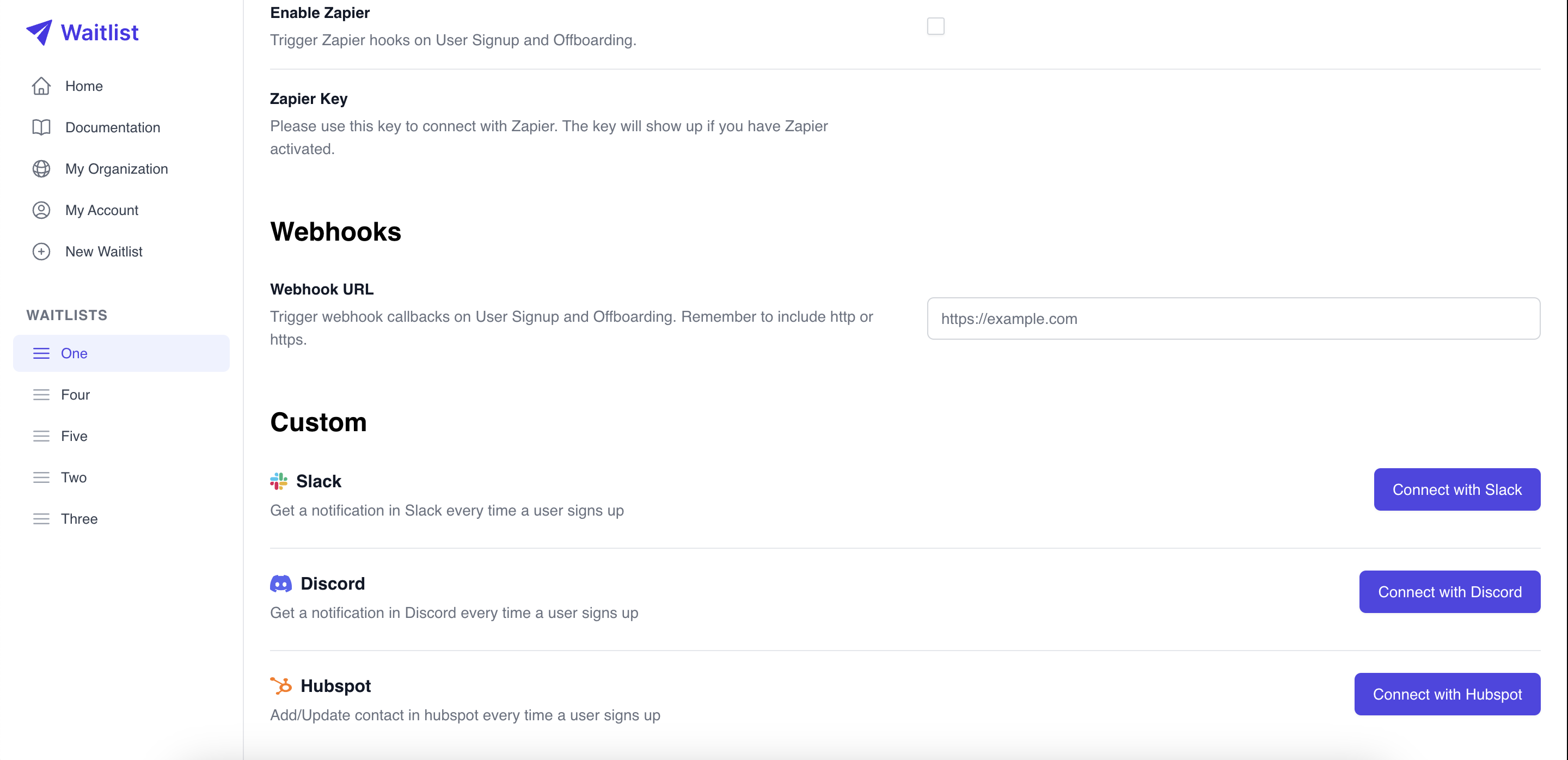
- Click on "Connect with HubSpot". A new window will open where you can complete the Hubspot OAuth process.
- After successful authentication, you would be directed back to the automations tab.
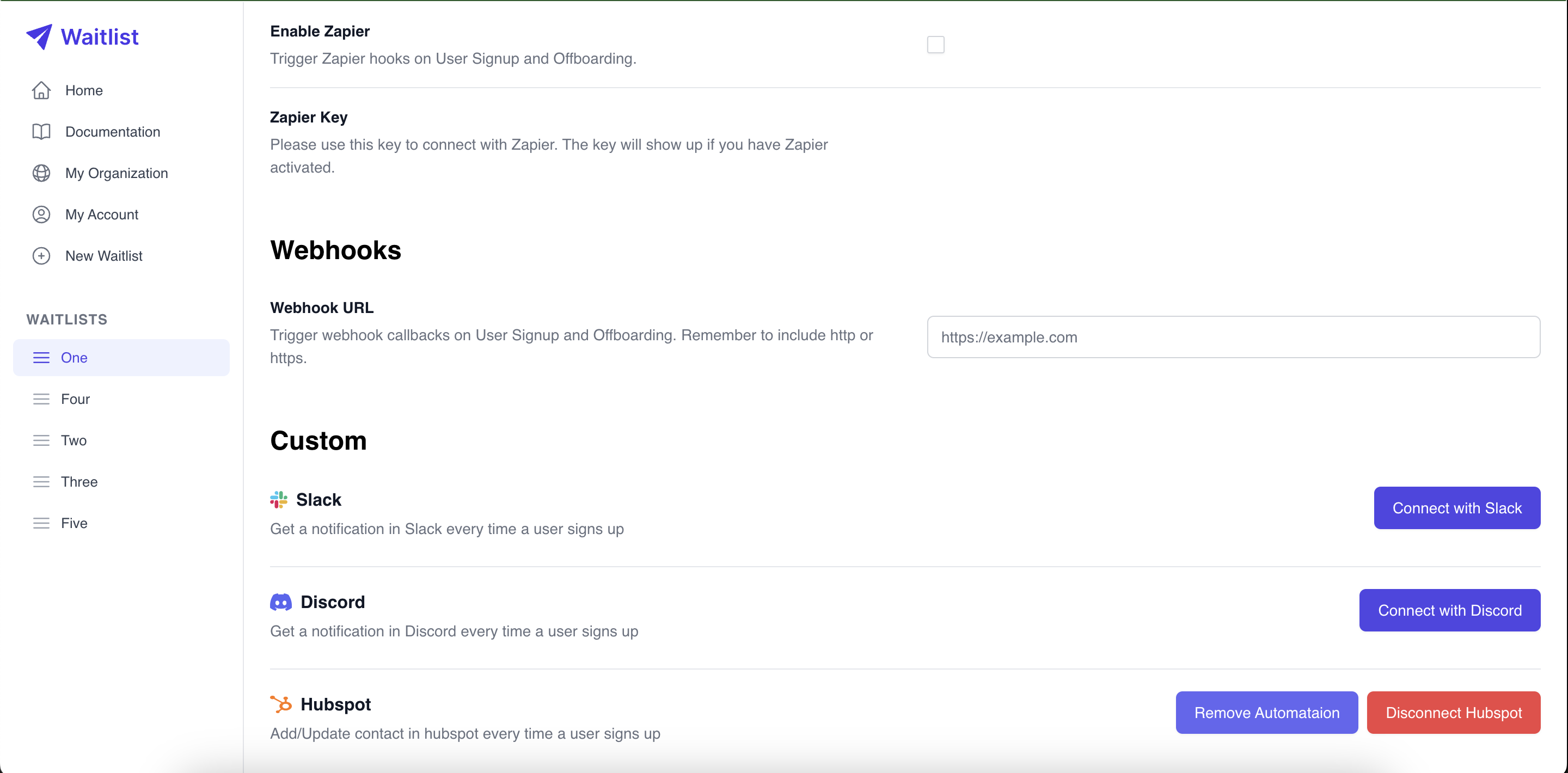
Waiter Contact Schema
The following columns/properties are updated every time a new user joins your waitlist. Each of the property is of type "string" and is represented by an internal name and a label.
Properties
- Name
email- Type
- Description
The email address of the Signup.
- Name
firstname- Type
- First Name
- Description
The first name of the Signup, empty string if no first name exists.
- Name
lastname- Type
- Last Name
- Description
The last name of the Signup, empty string if no last name exists.
- Name
phone- Type
- Phone
- Description
The phone number of the Signup, empty string if no phone number exists.
- Name
waitlist_signedup_at- Type
- [Waitlist] Signed-up At
- Description
Serialized UTC timestamp of when the Signup was created.
- Name
waitlist_priority- Type
- [Waitlist] Priority
- Description
The priority of the Signup on the Waitlist at the time of signup. Zero is best. A priority of 123 represents that there are 123 Signups in line before this one.
- Name
waitlist_referral_token- Type
- [Waitlist] Referral Token
- Description
Unique token to credit this Signup when they refer other people to sign up. It's like an affiliate code.
- Name
waitlist_referred_by_signup_token- Type
- [Waitlist] Referrer Token
- Description
The
referral_tokenof the Signup who referred this one, if applicable.
- Name
waitlist_uuid- Type
- [Waitlist] Waiter ID
- Description
A UUID that uniquely identifies this Signup.
- Name
waitlist_answers- Type
- [Waitlist] Ques & Ans
- Description
A JSON object of Waitlist questions to be shown on the Widget and answered by the Signup. This is an array of dictionaries, where in each dictionary the keys are
question_value,optional, andanswer_value. The JSON object is serialized as a string.
- Name
waitlist_id- Type
- [Waitlist] ID
- Description
A UUID that uniquely identifies the Waitlist.
- Name
waitlist_referred_by_signup_email- Type
- [Waitlist] Referrer email
- Description
The email address of the Signup who referred this one, if applicable.
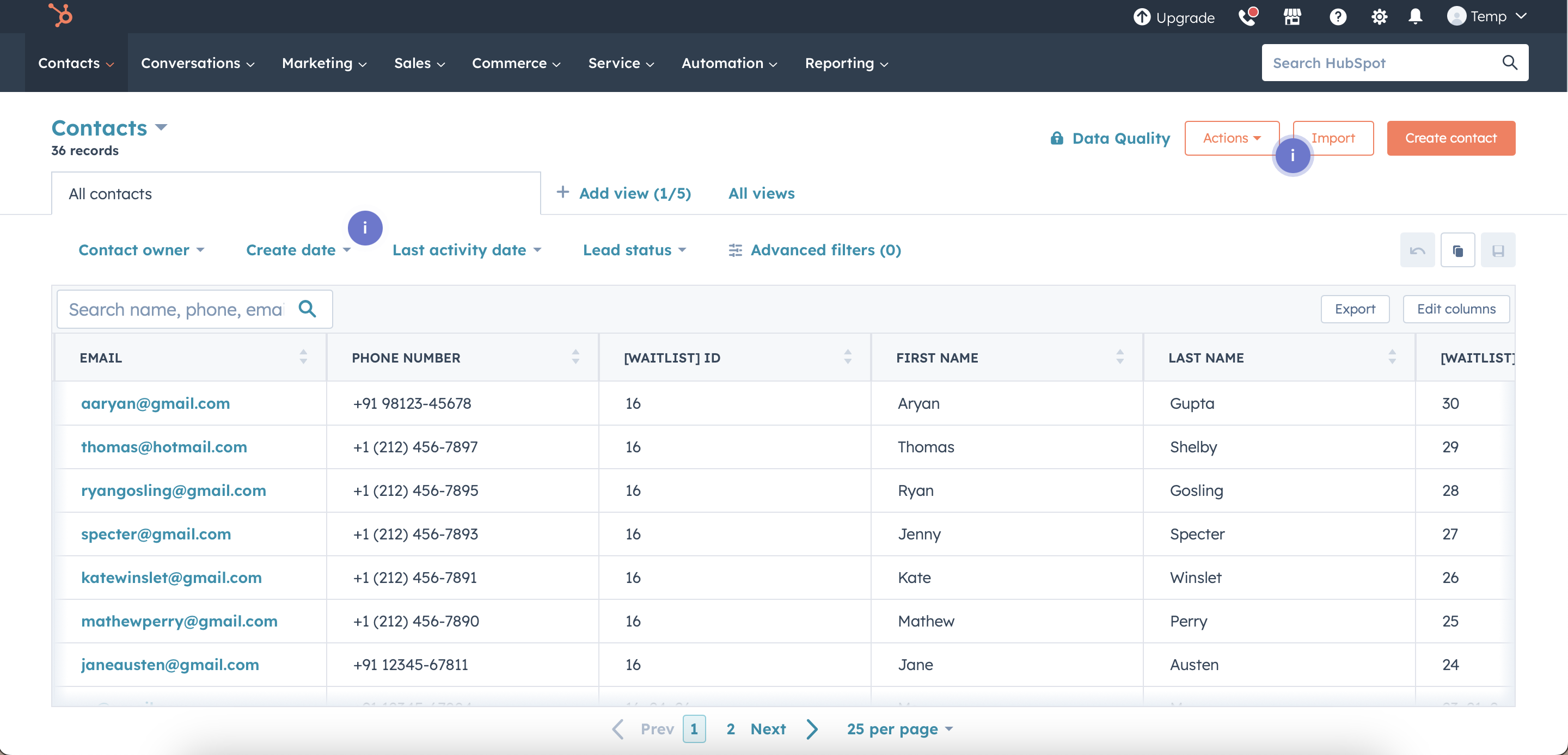
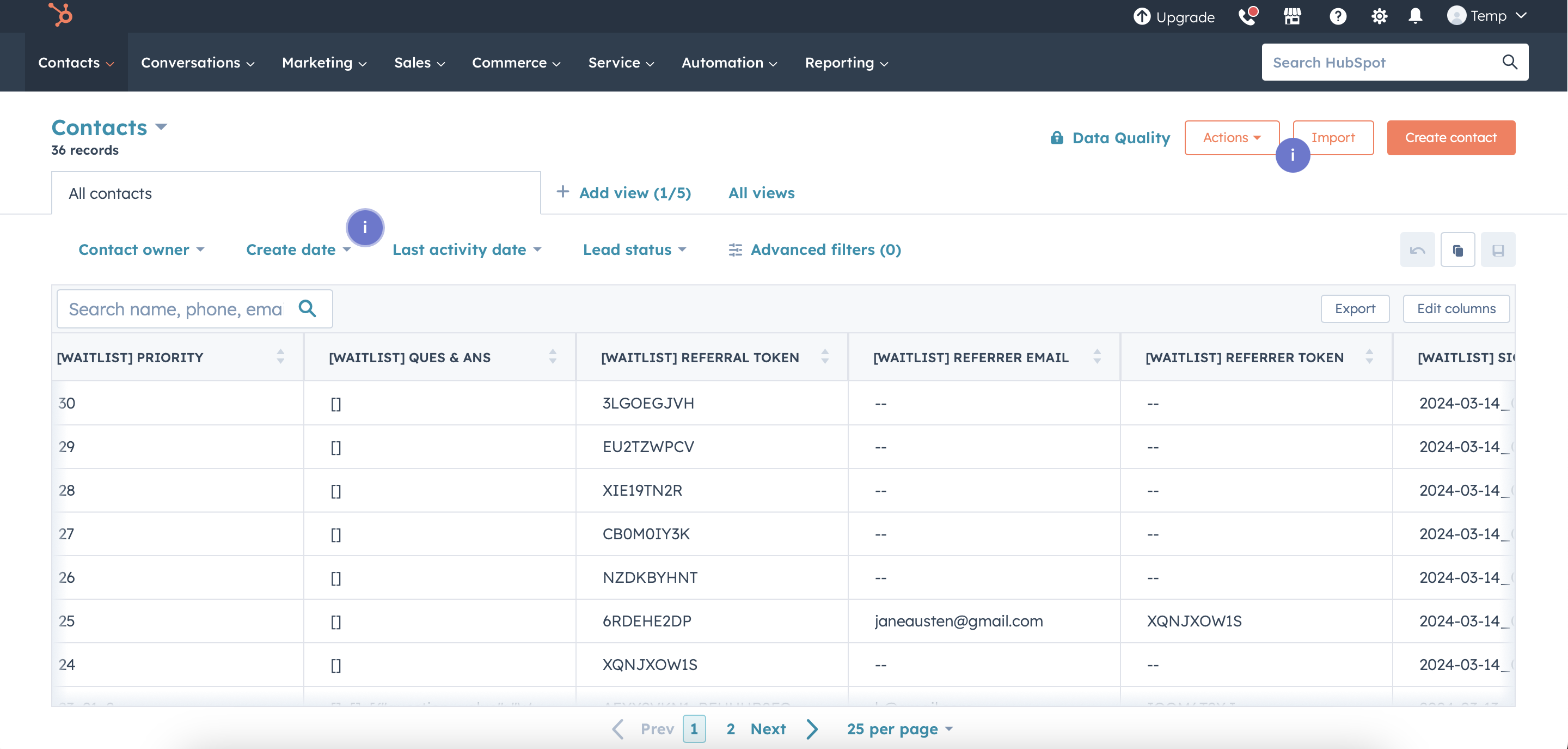
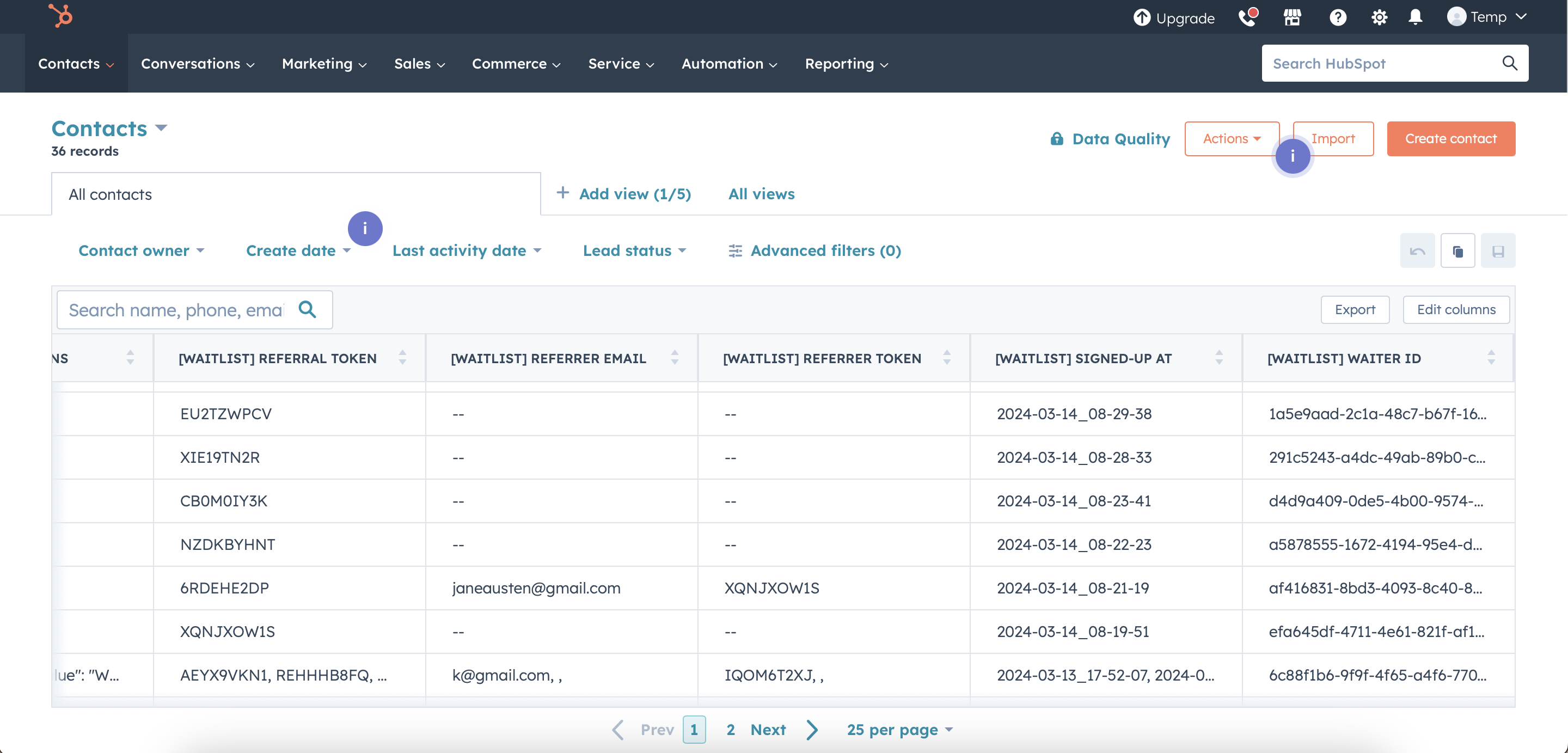
If contact information already exists in the table, either due to the same waiter signing up on different waitlists or being present in your database from another source, the existing record will be updated to incorporate the new signup details.
If a waiter signs up on multiple waitlists, the signup information for each waitlist will be updated, with the details aggregated as comma-separated values.
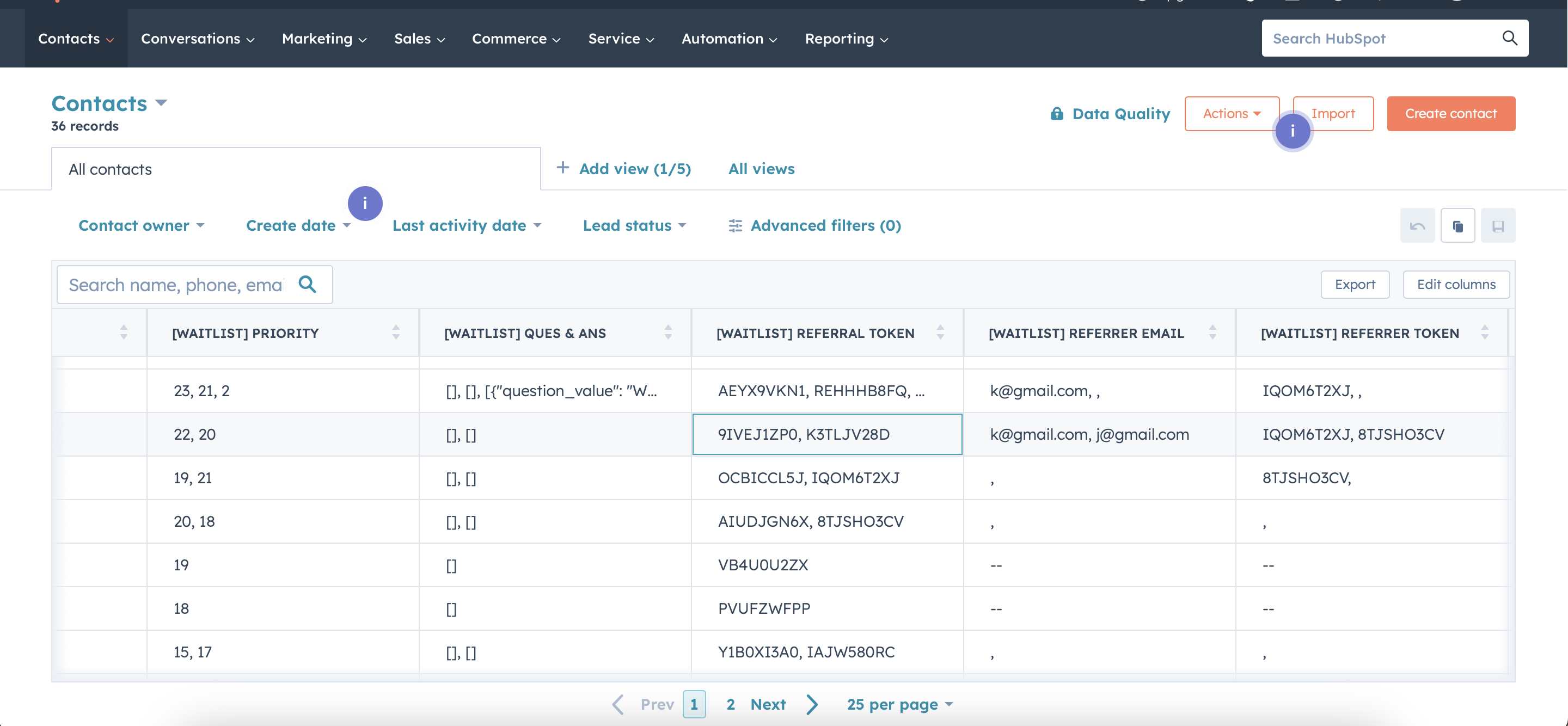
Pause the Automation
If you want to pause the automation of any of your waitlist, do the following:
- Navigate to the "Automations" tab of the chosen waitlist Dashboard.
- Click on "Remove Automation" option available beside Hubspot automation.
- No contacts will be added or updated now. It will be paused until you re-enable it.
Disconnect from Hubspot
If you want to disconnect from your Hubspot account, do the following:
- Navigate to the "Automations" tab on your Dashboard.
- Click "Disconnect Hubspot"
Other options to integrate Waitlist with Hubspot
While Waitlist seamlessly manages the addition and updating of contact information whenever a new user signs up, it also handles all edge cases related to the contacts table, eliminating the need for manual creation of additional properties. However, for highly specific use cases, you may also explore alternative integration methods to connect HubSpot with your waitlist.
Zapier
Zapier offers an additional avenue for seamlessly integrating Waitlist with HubSpot, empowering you to create custom workflows tailored to your unique use case requirements. This flexibility allows you to optimize automation processes and enhance productivity across your operations.
Webhooks
Webhooks provide the ultimate flexibility for users to connect their Waitlist directly to HubSpot. This highly customizable solution empowers users to tailor their integration according to their specific needs, ensuring seamless automation and streamlined workflow.
Additionally, we encourage you to reach out to us with any suggestions or feedback to enhance the integration between Waitlist and HubSpot.