Social Links: Maximise Engagement And Expand Your Reach
Embarking on the journey of launching a product involves meticulous planning and strategic execution. Central to this process is the creation of a waitlist—an anticipation-building tool that lays the foundation for a successful launch. However, the journey from anticipation to engagement requires more than just a waitlist; it demands a comprehensive strategy that leverages every available avenue to maximize visibility and engagement. Introducing social links as a solution enhances this strategy exponentially.
Why should you add Social links?
- Enhanced Visibility: By integrating social media icons into the waitlist widget, you can increase your visibility across different platforms. This can help you grow your social media following and attract more attention to your brand or product.
- Improved User Engagement: Making it convenient for users to connect on social media platforms can lead to increased engagement and interaction. Users may be more likely to follow, like, or share content when they encounter it directly through the waitlist widget.
- Cross-Promotion: You can leverage the social media buttons to cross-promote your other channels or initiatives. For example, you can encourage followers on one platform to join you waitlist or follow them on another platform, thereby expanding your reach.
Steps to configure Social Links on your Waitlist
- Navigate to your desired waitlist through the Waitlist Dashobard.
- Inside of your Waitlist, go to the "Widget Builder" tab. You'll see three tabs under Widget Builder Section (Design, Social, and Questions)
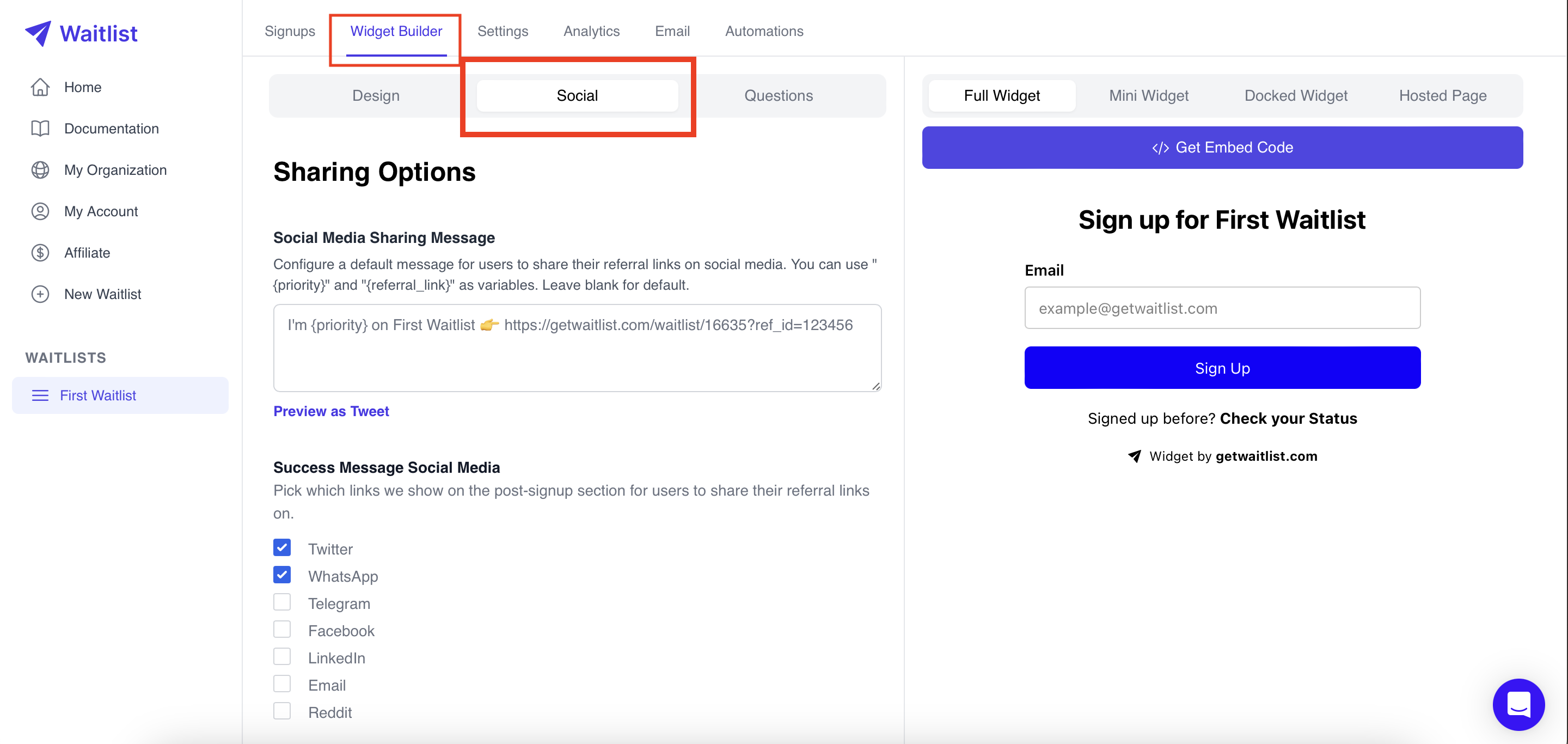
- Go to the "Social" tab and scroll down to the "Social Links" section.
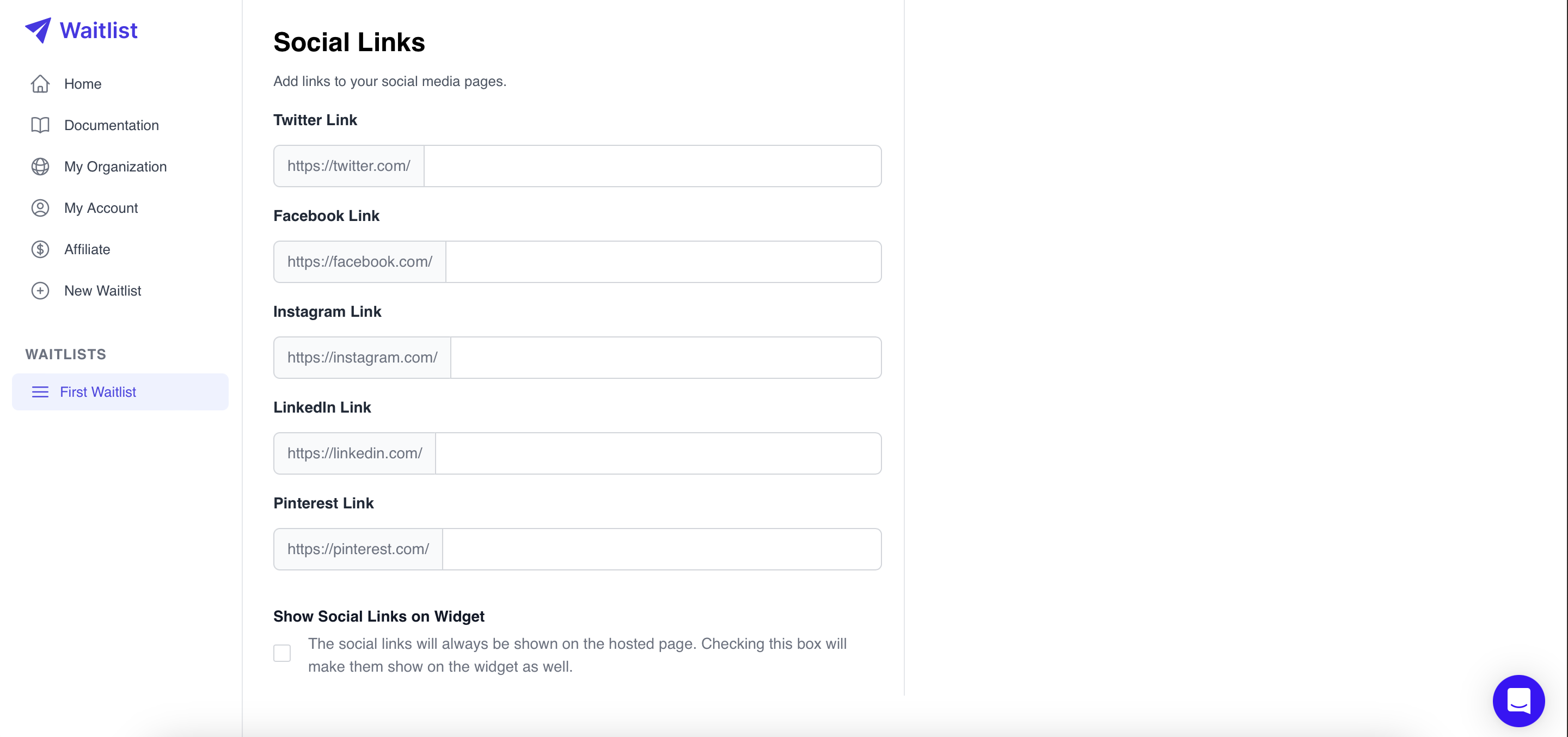
- Fill in links to various social media sites you want. Make sure you only include the username or suffix part of your URL, without the entire URL prefix.
We have already appended the specific social media URL prefix. For example, if you want to add your Twitter profile URL, instead of writing the full URL https://twitter.com/mayakyler,
you would simply fill the Twitter field with your username - "mayakyler" since "https://twitter.com" is already included as the prefix.
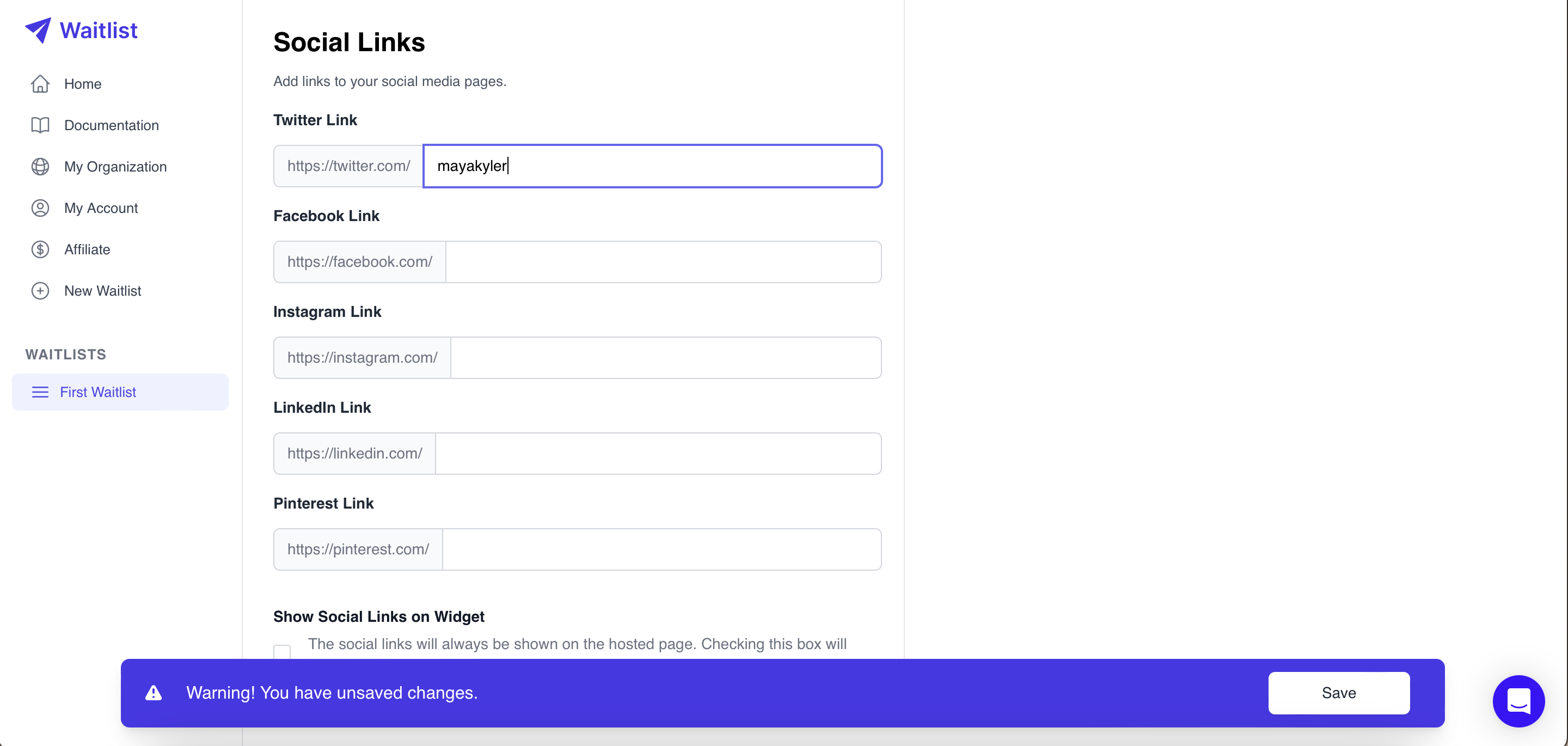
- This will display social media buttons for all the social media platforms whose URLs you have provided on the hosted page. If you want the buttons to be added to widgets, make sure you check the corresponding checkbox.
- Remember to save the changes. Here's how a hosted page looks with only a Twitter link provided.
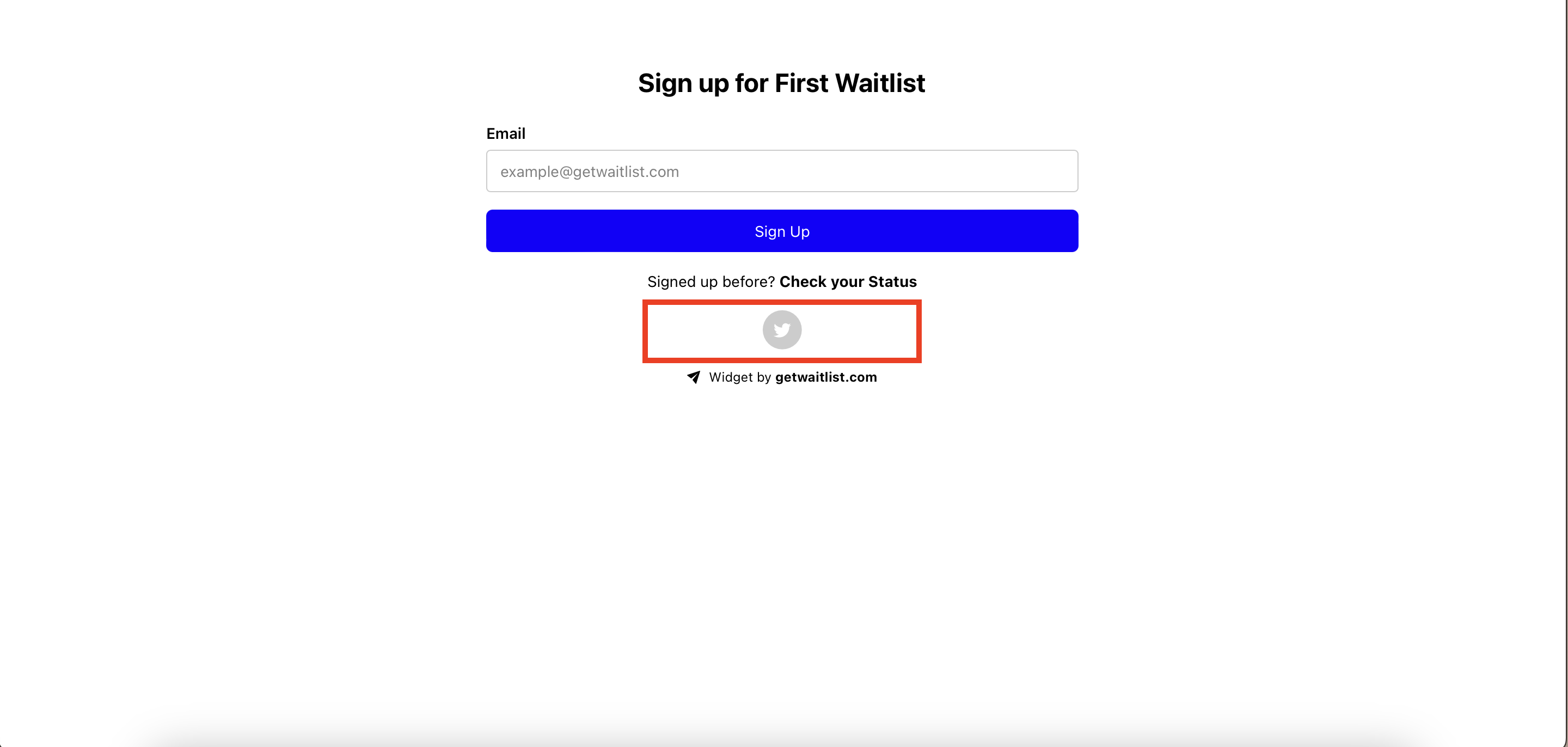
By harnessing the power of social links within your waitlist strategy, you unlock new opportunities to maximize visibility, foster engagement, and ultimately, achieve a successful product launch. It's not just about building a waitlist; it's about creating a community, sparking conversations, and igniting excitement that propels your brand towards its next milestone.