Integrate a Waitlist into your Notion Workspace
This guide will teach you how to seamlessly integrate Waitlist into your Notion-based website, enabling you to effortlessly collect user information and generate anticipation for your upcoming launch, all without the need for any coding.
What is Notion?
Notion is a versatile all-in-one workspace that allows you to organize, collaborate, and manage various types of content, including notes, documents, databases, and more. With its simplicity and flexibility, Notion also offers a convenient solution for building and hosting your website without the need for complex coding or external hosting services.
Combining Notion and Waitlist
By integrating Waitlist into your Notion workspace, you can leverage the power of Notion's flexible platform to create and manage your pre-launch waitlist with ease. Whether you're launching a new product, service, or event, you can use Notion to create a visually appealing waitlist page that reflects your brand identity. With Waitlist's embeddable widget, you can seamlessly integrate the waitlist form into your Notion page.
Integration Guide
-
Navigate to your Waitlist Dashboard and click on the Waitlist you want to integrate.
-
Go to the "Settings" tab. Make sure that the "Waitlist URL" field matches the Notion website URL that you want to host the Waitlist Widget.
-
Notion provides options for embedding various file types such as photos and PDFs, but when it comes to dynamic content like JavaScript or HTML, embedding links is the primary method. Consequently, to integrate a waitlist into Notion, in this guide we'll utilize the hosted page URL where the waitlist resides.
-
Navigate to the Widget Builder and access the "Hosted Page" tab. Here, you'll find the page where your waitlist is hosted. Simply copy the URL from this page to proceed with the integration.
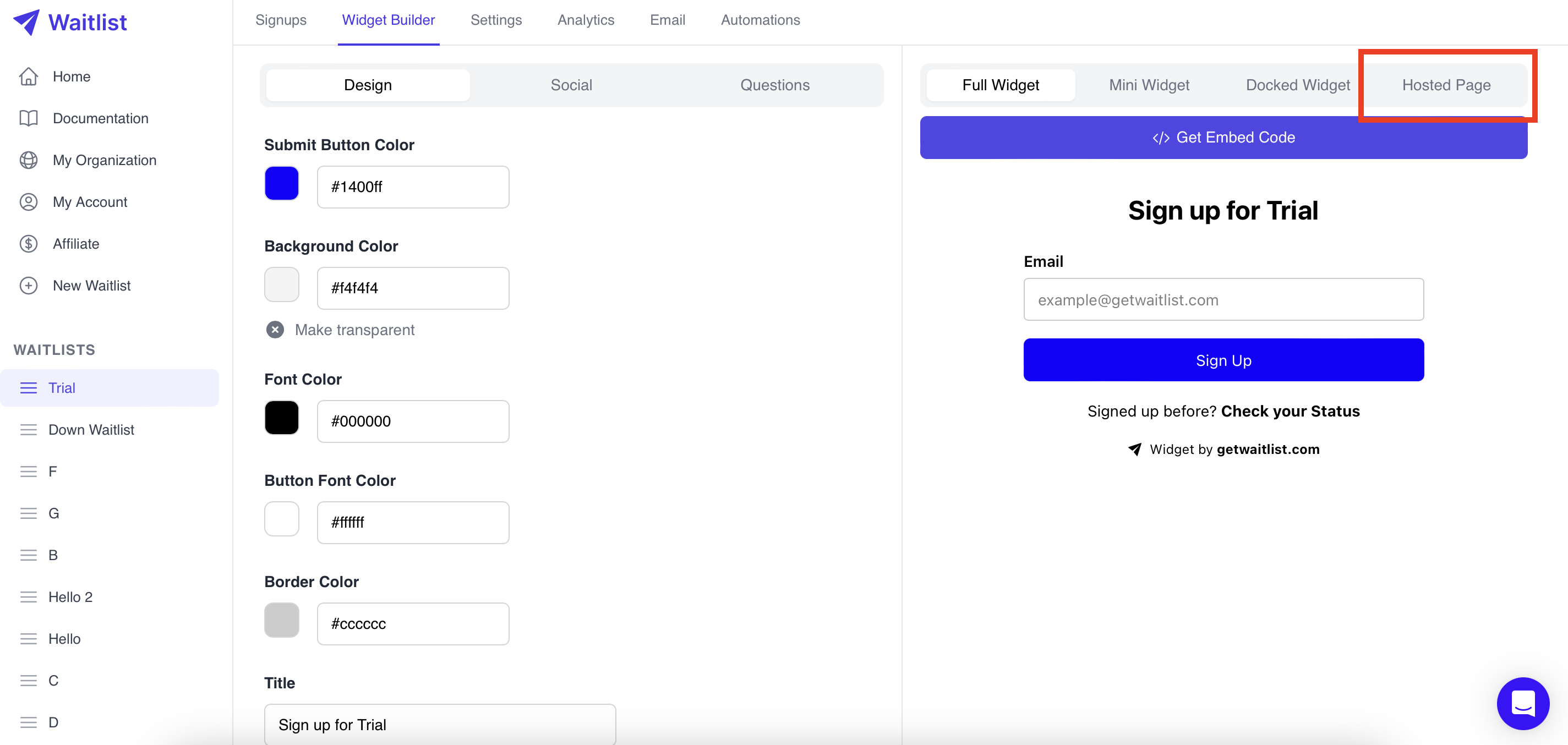
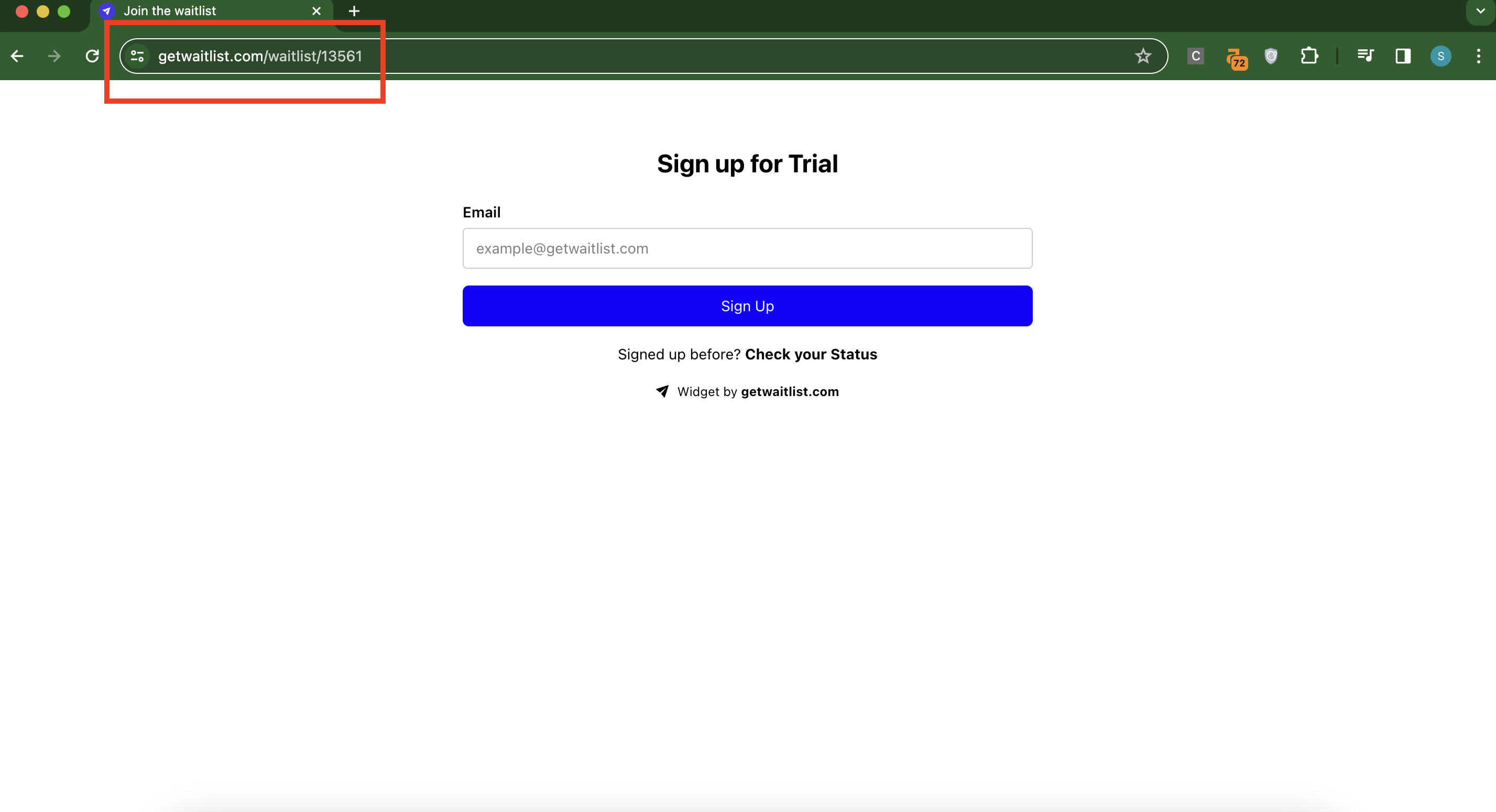
-
Navigate to the Notion Workspace Page, where you wish to embed the widget. and inside the editor, type
/embedto see options for blocks you can embed to the site. Select the "Embed" option.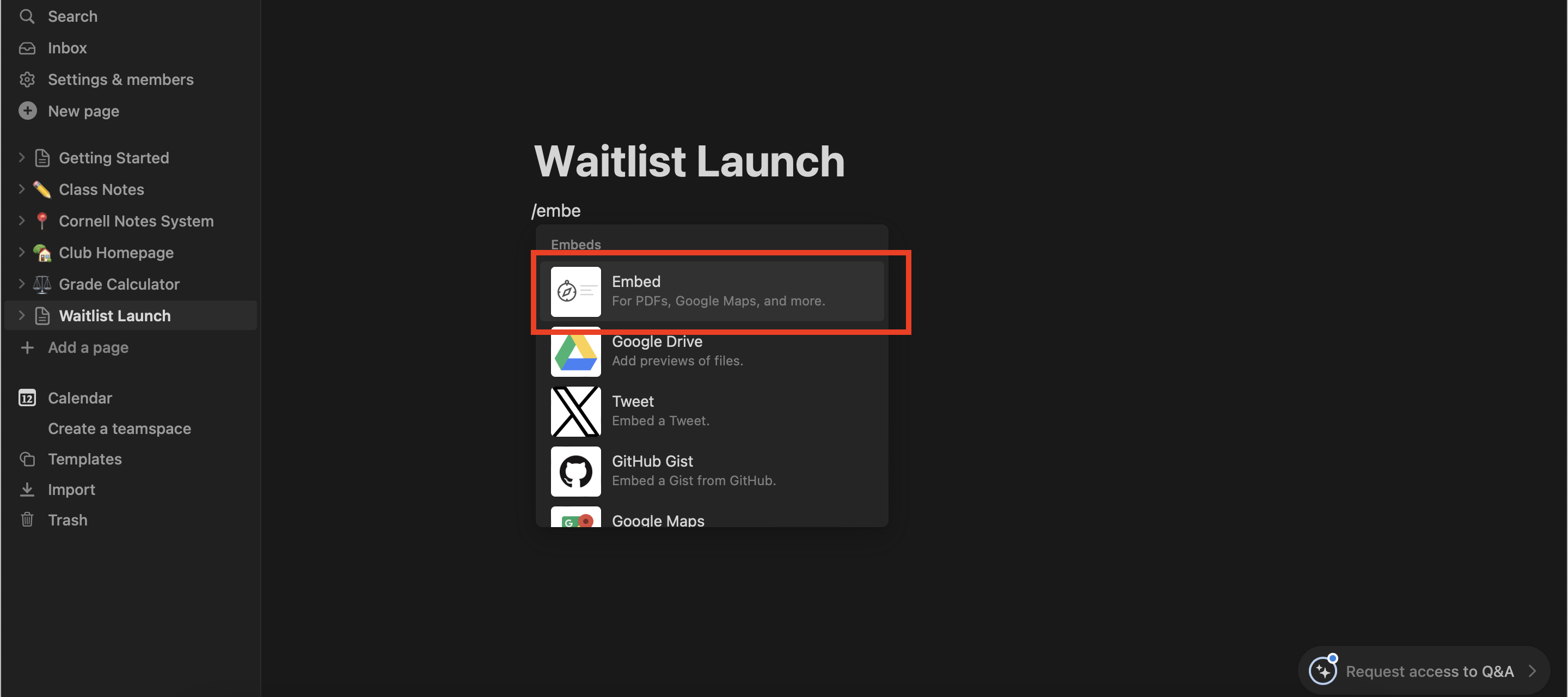
-
Inside Embed Modal paste the URL of the hosted page you copied in step 4. And click of "Embed Link".
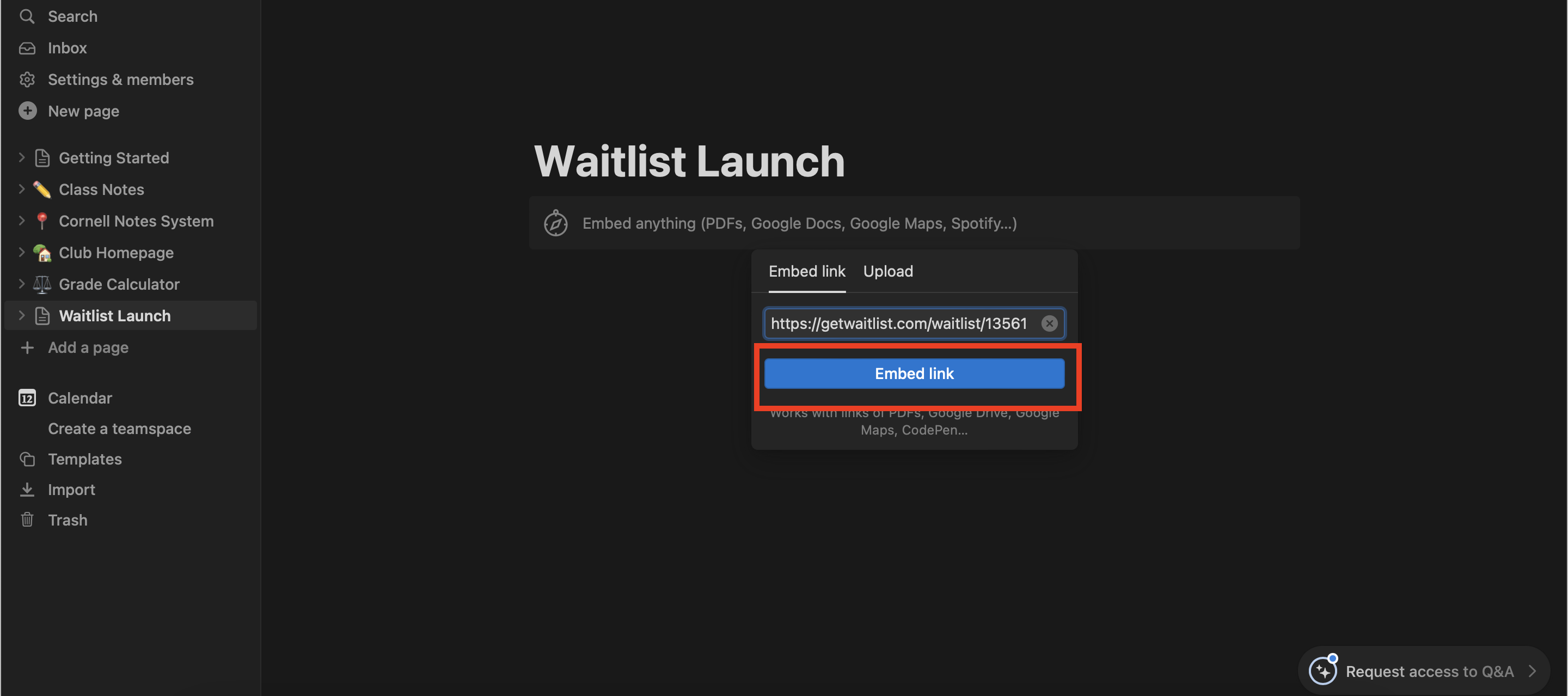
-
Depending on the size and layout of your Notion page, you may need to adjust the size of the Embed block to fit the embedded content properly.
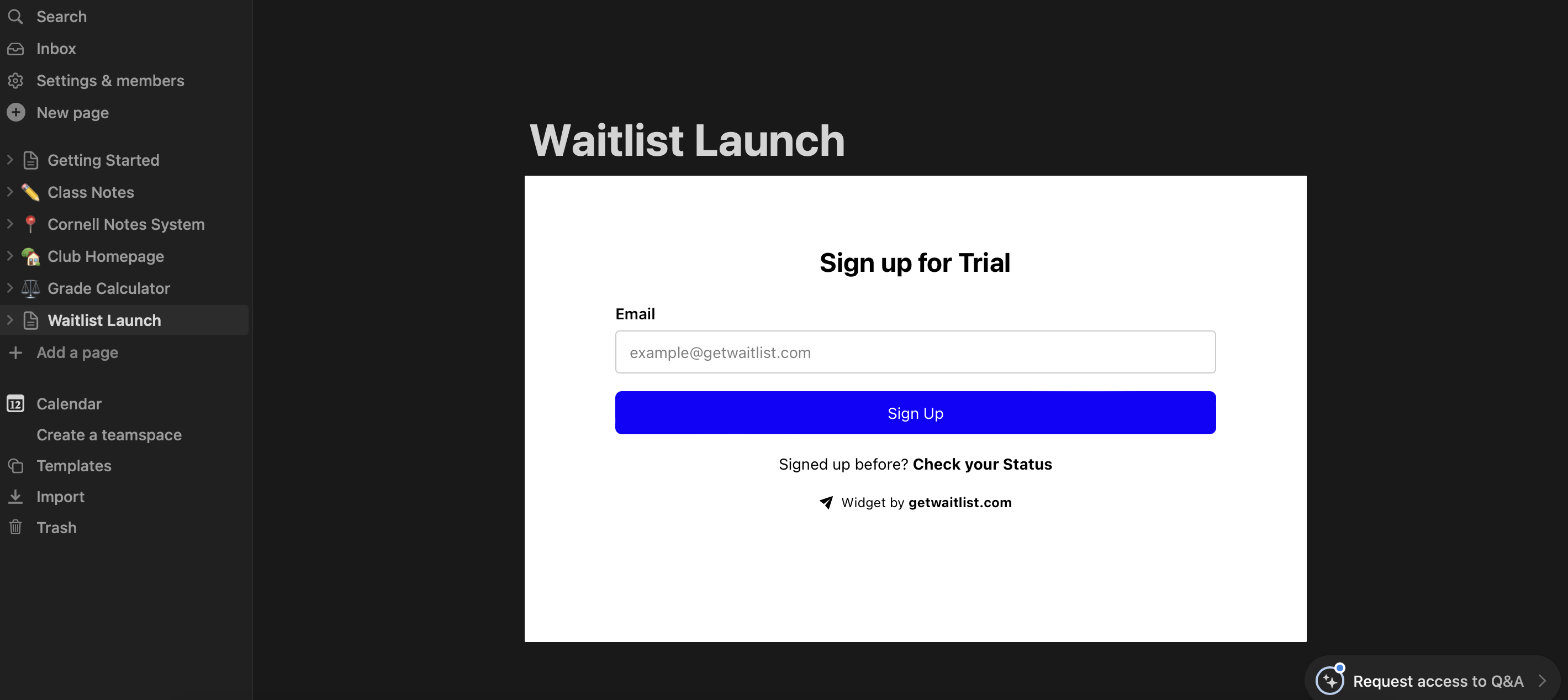
-
Once you're satisfied, publish or share your Notion page to make it accessible to visitors.
Troubleshooting
If you need any help integrating your Waitlist form into your Typedream website, you can always email us at [email protected].
Customization
For more waitlist form customization, check out the Widget Embed Options.